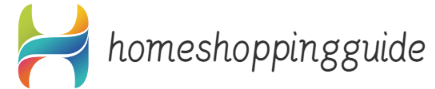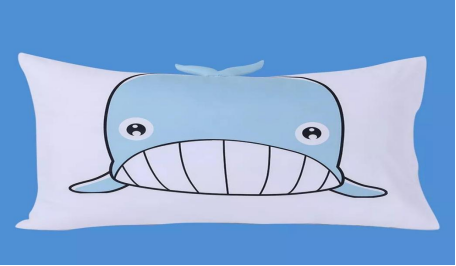HomeKit for the Holidays (And Home Troubleshooting Tips)
Two years ago, after becoming accustomed to playing music on HomePods in our dining room and bedroom, I took my first small step into the HomeKit world. Josh Centers had been all over HomeKit before me (see his “A Prairie HomeKit Companion” series and his Take Control of Apple Home Automation book), but until the HomePod arrived, I hadn’t seen much of a win in home automation. The ease of using Siri to control music convinced me to buy a pair of Belkin Wemo Mini Wi-Fi Smart Plug outlets to control the lights over our bed, whose switches require double-jointed elbow contortions. The WeMo outlets were easy enough to set up and connect to Apple’s Home app, and for the last two years, the last thing we say once we’re ready to go to sleep is, “Hey Siri, turn out the bedroom lights.” And you know, that command has worked flawlessly.
Less flawless was my experience with the HomePods, once Apple enabled them to identify who was speaking. Throughout all of iOS 12 and iOS 13, I was never able to turn on personal requests in the Home app—I’d tap the appropriate link, but the next screen would just be blank. I tried various things to no avail, but it wasn’t enough of a problem that I was willing to spend significant time on the phone with Apple support. I just assumed there was something wonky with my iCloud account. With iOS 14, personal requests finally work, but I’ve run into other issues that I’ll discuss at the end.
A New Outlet for Light Frustrations
Fast forward to December 2020. With our plans to stay home for the holidays, I took the opportunity to buy new LED Christmas tree lights to replace our ancient incandescents and another set of LED fairy lights to run around a dining room window. That got me thinking about how annoying it is to root around under the tree to turn those lights on and off, and how it would be nice if the fairy lights came on automatically when it was dark.
WeMo smart outlets were out of stock at the time, but some searching revealed that the Meross Smart Wi-Fi Plug Mini was both available and significantly cheaper. I paid $34 at Amazon for a three-pack of the Meross Smart Wi-Fi Plug Mini, compared to $50 for a three-pack of the WeMo Smart Plug V3. And I see that Meross now has a four-pack at Amazon for $40, dropping the per-plug price even further.
Once I set up the Meross smart plugs for the Christmas tree and the fairy lights, both in the dining room, it immediately became possible to get Siri on the HomePod to turn them on and off by name. I also realized I could manage both of them at once with “Hey Siri, turn off dining room.”
The Future’s So Bright, I Gotta Close the Shades
The next step was a bigger deal. Two years ago, we put a metal roof over the original 1984 shingles on our house. As part of that unexpectedly lengthy and pricey project, we replaced three skylights in the south-facing upstairs bedrooms. The Velux replacements came with solar-powered motorized shades controlled by slightly fussy remotes with no obvious up-down orientation (a bit like Apple’s hockey puck mouse), so we often found ourselves pushing the Up button when we meant to push Down.
The shades worked perfectly, though, so I got up the courage to buy the inscrutably named “VELUX ACTIVE with NETATMO,” a $295 package that provides a Velux gateway for HomeKit compatibility and a temperature, humidity, and CO2 sensor, along with a departure switch. At least I think the two plastic boxes I ignored are the sensors and the departure switch—I haven’t yet found the Rosetta Stone necessary to decode Velux’s graphical documentation for illiterates. I just bought it so I could use HomeKit to control my shades.
Luckily, Velux’s HomeKit setup instructions used actual words, and after some ritual pressing of remote buttons, I was able to configure the gateway and pair all the remotes. After that, it was time to set up HomeKit automations, something I’d never done before. In the winter, of course, the shades provide additional insulation, so we want them down whenever it’s dark out anyway, but open during the day for general ambiance and whatever solar gain might be available.
One automation kicks in 30 minutes after sunset and closes all three shades. It also turns on the Christmas tree and the fairy lights, so if Tonya or I go downstairs from our offices after it’s dark, we’re greeted with nice lighting and don’t have to fumble around for light switches. Another automation kicks in at sunrise and raises the shades except in the master bedroom—if we’re sleeping, we don’t want shades going up to wake us.
Setting the Scenes
HomeKit automations are collections of actions that trigger automatically based on a time of day, people arriving or leaving, an accessory being controlled, or a sensor detecting something. That’s great, but you also want manual control over collections of actions, and for that, HomeKit provides scenes. Scenes can also trigger automatically when you arrive or leave home, but they’re less flexible than automations. The only reason I can see to use a scene instead of an automation is if you also want manual control over that collection of accessories.
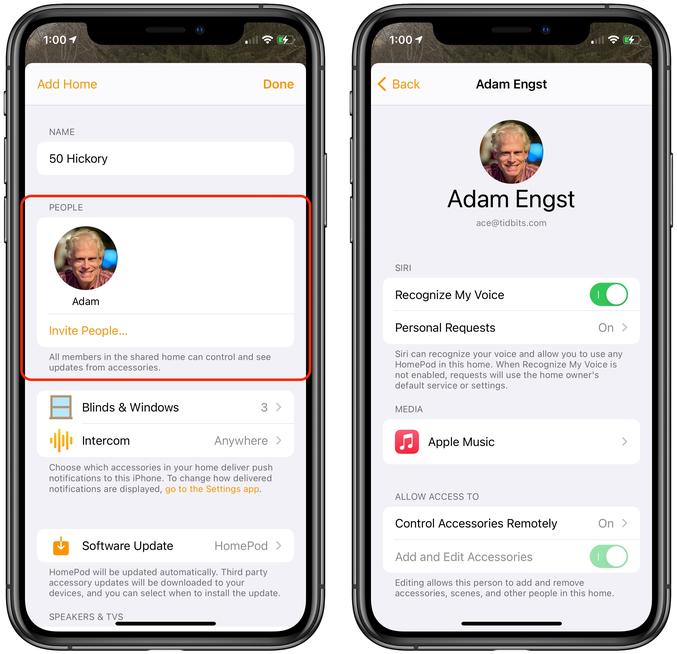
Once I figured all this out, I configured two of Apple’s suggested scenes: Good Night and Good Morning. Good Night turns off the Christmas tree and fairy lights in the dining room and turns on the bedroom lights, so we have light when we walk in the room. Good Morning simply raises the shade in the master bedroom. We invoke both of these scenes using Siri on the HomePods.
Adding Shortcuts
Sometimes scenes and automations aren’t sufficient because they can only control HomeKit devices. For additional automation fun and games, you can bring the Shortcuts app into play. I’ve just started to dip my toes in here as well, but I’ve created two shortcuts that I invoke using a HomePod and that have actions outside the iPhone.
The first one, Watch Netflix, leverages the Apple TV Remote app on the iPhone to wake our Apple TV in the living room and then opens the Netflix app. Is this notably easier than pressing a button on the Siri Remote, especially since the Apple TV is almost always in the Netflix app anyway? No, but it’s fun.
The second shortcut, Good Day, is a little more involved. Once we got used to saying “Good morning” to Siri on the HomePod to raise the shades in the morning, I wondered if I could also get the HomePod to tell us what the weather is like. It turns out to be simple, and now we can greet Siri in the morning by saying, “Good day.” Shortcuts first gets the current conditions from the Weather app and then uses a Speak action to read them naturally. The two Current Date variables use different formats, so the first one is the time and the second one is the date: 7:26 AM on January 15th. Finally, it uses the Control Home action to raise the blinds. Again, necessary? No, but a bit of geeky sci-fi fun come to life.
Flic Buttons
I’ll admit that having all these little conversations with Siri sometimes feels forced. There are times when you want to flip a switch or press a button silently rather than asking Siri to do it for you. I’ve long had a Flic button that I use in conjunction with the Webscorer app when timing races (see “Canon Pixma iP110: Printing Without Wires,” 12 March 2018), and last year I got a Flic hub and some Flic 2 buttons. With the pandemic forcing the cancelation of nearly all races, I’d lost track of them, but setting up all these HomeKit accessories jogged my memory.
It didn’t take long to connect the Flic hub to the Home app and the Flic buttons to the hub. After that, I programmed a pair of buttons to turn the bed lights on and off. Flic buttons have sticky backs, so I stuck them under our bedside tables, where they’re easily reached but out of sight.
And so, we’ve come full circle. First, we used HomeKit smart outlets to avoid the awkwardly placed bed light switches, and now, with HomeKit-savvy buttons, we can once again control those bed lights with more conveniently placed switches. But thanks to all the rest of HomeKit’s capabilities, we can also control those lights in myriad other ways.
Catching the HomeKit Bug
Christmas is over, so I moved the tree’s smart outlet to control a lamp that sits on our dresser. And now I can’t stop imagining other possibilities for HomeKit. A few of the things on my list to investigate include:
Home Invitation Failures
My Home app now displays a large set of scenes and accessories, and setting it up again from scratch would be a pain. Unfortunately, there’s no way to export configurations since I’m experiencing a problem that involved numerous resets of my “home.” I have been unable to solve this problem even after hours on the phone with Apple support.
After you set up a home in the Home app, you can invite others to share access to your accessories and scenes and automations. More importantly, HomePods can then recognize who’s talking and respond appropriately, such as by playing from the correct Apple Music account or adding reminders to the right Reminders account.
Needless to say, I wanted to invite Tonya to the home I’d set up. However, every time I used the Invite People link in Home Settings to add her, she would get an error saying that her account was unable to accept the invitation. Once that happened, her icon would disappear from the People section in Home, the Invite People link would also disappear, and when I tapped my icon, I’d either get an “Account unavailable” error or it would show two addresses under my name: hers for the iCloud account and mine for Media. Something was mixing up our data deep in the system. The only way to get things back to normal was to delete the home and start over.
I’ll give the two Apple support reps I talked with credit—they tried. They made good suggestions, were amiable and amusing to talk with, called me back multiple times, and made sure to leave the case open if I wanted to continue troubleshooting. I decided to shelve it for now, though, because the next troubleshooting step necessary to escalate to engineering—both of us signing out of iCloud completely on all our devices—would be a huge amount of work and could come with a lot of unexpected repercussions. (Keep in mind that we each have two desktop Macs, two laptop Macs, an iPhone, an iPad, and an Apple Watch, and those are just our current devices and don’t include the stack of old iPhones and iPads that we keep around for testing.)
So, with the understanding that none of these checks solved my problem, if you’re having weird account problems related to the Home app, here are some recommendations from the Apple support reps:
Once you’ve done all that, here’s the initial process that the Apple rep suggested I try.
If it hasn’t, try this more-involved approach next:
If everything works (yay!), add your HomeKit accessories back in and bring your other devices back online. If not (boo!), well, you’re in my shoes and can decide if you’re willing to sign out of iCloud on every device as the next troubleshooting step. I can’t recommend that unless you’ve talked with Apple support and it’s the last resort.
Regardless of this annoyance of being unable to invite Tonya to the home and her not being able to use personal requests on the HomePods, we’ve both hugely enjoyed adding this level of HomeKit-enabled voice control and automation to our lives. If you haven’t yet tried it, consider dipping your toes into the HomeKit world with a smart outlet. Just be careful to make sure whatever you buy explicitly supports HomeKit—a lot of manufacturers sell cheaper outlets and switches and the like that are limited to the more affordable but less private Google Home and Amazon Alexa ecosystems.